Steps to install curl in windows
Install cURL on Windows
There are 4 steps to follow to get cURL installed on Windows.
Step 1 and Step 2 is to install SSL library.
Step 3 is to install cURL.
Step 4 is to install a recent certificate
Step One: Install Visual C++ 2008 Redistributables
From https://www.microsoft.com/en-za/download/details.aspx?id=29
For 64bit systems
Visual C++ 2008 Redistributables (x64)
For 32bit systems
Visual C++ 2008 Redistributables (x32)
Step Two: Install Win(32/64) OpenSSL v1.0.0k Light
From http://www.shininglightpro.com/products/Win32OpenSSL.html
For 64bit systems
Win64 OpenSSL v1.0.0k Light
For 32bit systems
Win32 OpenSSL v1.0.0k Light
Step Three: Install cURL
Depending on if your system is 32 or 64 bit, download the corresponding** curl.exe.**
For example, go to the Win64 - Generic section and download the Win64 binary with SSL support (the one where SSL is not crossed out).
Visit http://curl.haxx.se/download.html
More specific Link: http://curl.haxx.se/latest.cgi?curl=win64-ssl-sspi
Copy curl.exe to C:\Windows\System32
Step Four: Install Recent Certificates
Do not skip this step.
Download a recent copy of valid CERT files from https://curl.haxx.se/ca/cacert.pem
Copy it to the same folder as you placed curl.exe (C:\Windows\System32) and rename it as curl-ca-bundle.crt
If you have already installed curl or after doing the above steps, add the directory where it's installed to the windows path:
1 - From the Desktop, right-click My Computer and click Properties.
2 - Click Advanced System Settings .
3 - In the System Properties window click the Environment Variables button.
4 - Select Path and click Edit.
5 - Append ;c:\path to curl directory at the end.
5 - Click OK.
6 - Close and re-open the command prompt







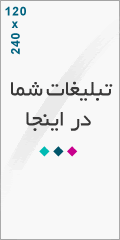
درباره این سایت